In line with our mission to help every user quickly get started with the G3M series planetary/guide cameras, this article will provide a brief overview of the features and usage instructions for the G3M series cameras.
Flip through this [Quick Start] to make your nighttime guiding and astrophotography experience smoother and more enjoyable!
Planetary cameras are typically used to observe natural and man-made objects in the solar system, such as planets, the Sun, the Moon, asteroids, space stations, satellites, etc., or to perform "lucky imaging" of deep-sky targets such as tiny planetary nebulae. The unique character of these objects is captured by shooting video and later filtering, aligning and overlaying the video frames.
The guide camera is crucial for deep sky photography. By capturing and analyzing star points, it helps the equatorial mount correct tracking errors, making it indispensable for single-frame, long-exposure deep sky imaging.
ToupTek Astro G3M series are dual-function cameras that combine both guiding and planetary imaging functions. They feature a USB 3.0 high-speed port, excellent image quality, and high sensitivity, making them suitable for both planetary photography and guiding, thus adapting to various needs.
01 Structure and Interface
- The default back focal length of the short type camera is 17.5mm with a type C adapter.
- The default back focal length of the long type camera is 12.5mm with a CS adapter.

The front of the G3M camera is an CMOS sensor and a front protective window. The color camera is equipped with an IR cut filter (380-690 nm) by default, while the monochrome camera comes with AR anti-reflection glass (380-1100 nm). The back panel is electronic interfaces. One of these is a USB 3.0 Type-B port, used to connect to the AstroStation or computer for imaging and guiding. The other is a less used ST4 port, which connects to the equatorial mount for guiding.
Note: The long type of the G3M camera is compatible with more OAGs (Off-Axis Guiders), providing a larger focusing range. This is especially beneficial when using OAG for guiding focus, as it offers more adjustment space and makes focusing easier. Unless there are specific requirements, the longer type is more recommended.
The standard 1.25" extension tube can extend the focus range of the G3M camera on the main telescope or guide scope when needed. The front end of the extension tube can also accommodate a 1.25-inch filter.
02 Packing List

03 Installation

04 Connect the G3M Series Cameras to ToupSky (Windows) for Planetary Photography
(Take the G3M662C as an Example)
1. Software Acquisition: Please visit https://www.touptek-astro.com/downloads/ to download ToupSky. You can find ToupSky in “Desktop App - Windows” on this webpage. The software can be used without driver, so there is no need for additional downloads.

2. Hardware connection: Use the included data cable to connect to the computer.
3. Open ToupSky, the software can automatically detect the connection with the ToupTek Astro camera. click the camera name to successfully connect.

4. After connecting, the video preview window will be open automatically and show the basic shooting parameter. You can adjust the video mode or trigger (single-frame) mode according to your needs.

05 Connect the G3M Series Cameras to SharpCap (windows) for Planetary Photography
(Take the G3M662C as an Example)
1. Software acquisition: Please visit https://www.touptek-astro.com/downloads/ to acquire the download link for SharpCap. You can find SharpCap in "Others - Planetary Imaging" on this webpage, and this software package already includes the ToupTek Astro Camera local driver, so there is no need for additional downloads.

2. Driver update: Please visit https://www.touptek-astro.com/downloads/ to download ToupTek Astro Equipment Driver , and you can find it in“Desktop APP - Windows” on this webpage. The software package has already contained the ToupTek Astro and ASCOM Platform Driver, which can be installed with one-click setup without specifying the installation path. Please refer to the “Attention” again before installation.


06 Connect the G3M Series Cameras to PHD2(Windows)to Star Guide
(Take the G3M662C as an Example)
1. Software acquisition: Please visit https://www.touptek-astro.com/downloads/ to acquire the download link for PHD2. You can find PHD2 in "Others - Others" on this webpage. PHD2 already includes the ToupTek Astro Camera local driver, so there is no need for additional downloads and installations.

2. Driver update: Refer to the updating of ToupTek Astro Equipment Driver.
3. Hardware connection: Use the data cable included with the camera to connect to the computer.
4. After finishing the profile wizard, enter PHD2 and select ToupTek Camera. If you have more than one ToupTek cameras connected to your computer, please click the double-arrows icon on the right side to select the guide camera you need, and then click Connect.